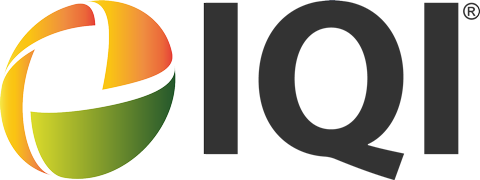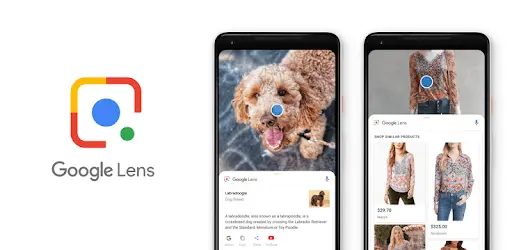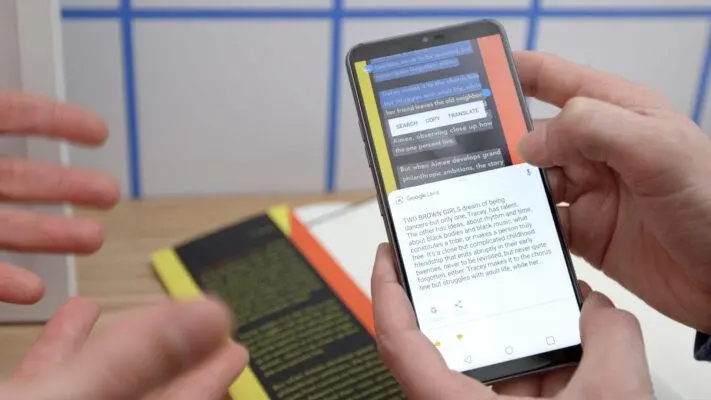cover image source: Android Central & 9to5Google
Version: CN
Since its inception in 1998, Google has dominated the web services industry. And now, 24 years later, it has already established itself as a pioneer in consumer hardware and experiences with the aid of its software and AI capabilities. The introduction of a superpower named Google Lens, a useful augmented reality tool that allows you to search the world using photographs, is a great example of the idea that, in this modern technological age, searching the Internet shouldn’t simply be done with words!
| What Is Actually Google Lens? |
What Actually is Google Lens?
Google lens was the biggest announcement of google in 2017, which was initially available only on the Google Pixel when that device debuted. Since then, the majority of Android devices now support Google Lens.
Google Lens is an image recognition tool that uses visual analysis based on a neural network to identify items and provide pertinent information about them just through one scan.
With the use of deep machine learning and your smartphone’s camera, Google Lens can not only recognize objects in front of the camera lens, but also comprehend them and provide options for actions like scanning, translating, buying, and much more.
How Does Google Lens Work?
Photo credit: Google Play
Google Lens may best be defined as a search engine for the actual world. It uses artificial intelligence to recognize language and objects inside photographs as well as in a live view from your phone’s camera, and it then allows you to learn about and interact with those aspects in a variety of novel ways.
Following are the ways to access and use Google lens:
Depending on your device, there are several methods to use Google Lens. Android users have additional options, however, iPhone users must install the app. None of these alternatives will launch a constrained version of Lens; they all open the app.
- Download the Google lens app:
Although it’s not necessary, installing the Play Store app is the only method to get Lens on your home screen by itself. There are a variety of alternative ways to use Google Lens but the experience is the same regardless of the route you choose; touching the Lens symbol in Google Assistant sends you through to the same view you receive directly in the Lens app.
- By using Google Photos
The Google Lens symbol may be seen at the bottom of the Google Photos window while exploring your images. When you tap the icon, Google will present ideas once the scanning dots appear on your photo.
Within Google Photos, Google Lens may recognize structures or landmarks, and provide users with their directions and hours of operation. Additionally, it’s possible that you admired a piece of artwork at a gallery and are interested in learning more about it, maybe to settle the debate about whether the Mona Lisa is smiling or not (pun intended)
- Camera app
Google Lens has been immediately integrated into the built-in camera software on several Android phones. Usually, it appears in the “more” section but it may also differ from phone to phone.
- Widget For Google Search
There is a separate Lens button on the Google Search widget. To launch the app, tap the Lens button.
- Using an iPhone
If you use an iPhone you have to download the Google app to use the Google lens AR feature. Numerous Google services that are available on Android smartphones natively are covered by this app. After installing the app, go to the Google Lens area, give it permission to use your iPhone camera, and then you can start using all the functions mentioned above.
Benefits Of Using Google Lens
Following are some of the examples of how google lens can make a home in your daily life
Translation:
Photo Credit: TechJuice
Google lens provides you a live translation of text right in front of your eyes all you got to do is point your phone at the text and google translate will directly translate it for you. this feature is also available to use when you are offline.
Directly Connects to Wi-Fi:

Photo Credit: Business Insider
Your phone will automatically connect to the Wi-Fi network when you take a picture of the SSID sticker on the back of a Wi-Fi router using Google Lens. Put an end to putting the password into your phone while crouching behind the shelves to read it. With Google Lens, you can now essentially point, and boom, you are connected.
Shop, Shop, And Shop:

Photo Credit: Digital Trends
Google Lens may become the ideal shopping companion. Through scanning, it can recognize the clothes you like and present you with a choice of possibilities for comparable products so you can pick and purchase the best one. And whether you’re shopping or just reading reviews, this is relevant to practically every product you can think of.
Get Help For Homework:

Photo Credit: Pocket Lint
The next time you’re faced with a numerical dilemma, give your brain a rest by letting Lens perform some problem-solving for you.
No matter in which form the question is, either on a whiteboard, a real piece of paper, or even on a screen in front of you, simply open up Lens and aim your phone at it. The term “Homework” will appear once you move the cursor over a line at the bottom of the Lens viewfinder screen.
Lens will happily perform your calculation for you and return a result in a flash, handling anything from simple equations to complex ones in biology, physics, chemistry, and arithmetic.
Create events in the Calendar:

Photo Credit: Computer World
Google lens serves as the world’s best part-time secretary, helping you to stay organized at all times. Probably all of us have experienced the unpleasant feeling of rapidly entering information into our phones as people in line behind us get agitated and rowdy.
Simply take a picture of an advertisement with Google Lens and follow the instructions to add a new appointment or an event that you see promoted to your calendar. What use does Google Lens serve? In essence, it serves as the world’s best part-time secretary, helping you to stay organized at all times.
The Crucial Decision of Choosing A Restaurant:
Photo Credit: The Spoon
You may instantly look up any of the neighborhood restaurants you come across while driving around town using the Google Lens app. By clicking the button at the bottom and to the left of the user interface, you may take a picture of the storefront while making sure the Lens app is in Location mode. You have access to reviews, menus, and everything else, ready to help you with your crucial decision.
Help You Find and Buy Property:

Photo Credit: Gadget Now
Google Lens is undoubtedly your savior if you’re looking to buy a lovely property. Simply take a picture of the property you want to buy to obtain the information you need about it and comparable properties nearby so you can compare them and make a wise selection that fits your budget.
Also, If you love to travel but don’t have a budget to hire a tour guide, Google Lens can help you get the most out of every trip.
Beneficial For Property Agents
You might be thinking, that as a property agent, how will Google Lens help you?
Well, if you thought none or maybe even just 1, then you’re underestimating its abilities!
Google Lens can translate any language for you, online and offline immediately by pointing your phone to the text! It can also create events on your Calendar by simply taking a picture of an advertisement. And in real estate, there is bound to be a mountain of paperwork. With Lens, a person can scan the document, copy texts and save the number of papers being printed. It also reduces your cost too!
CONCLUSION:
It totally depends on you how to utilize Google Lens the best. The Google Lens software should be utilized whenever you come across anything that is noteworthy or worth knowing more about. Many people have the misconception that the Lens app is only available for Android devices, however Google Lens for iPhone is just as useful and compelling. Nobody has been excluded from this celebration. To view the world through Google’s eyes, we strongly suggest installing the Google Lens app Now!
We have real estate professionals who can help your own property. Fill in the form below, to get in touch with them.
[hubspot type=form portal=5699703 id=c063034a-f66d-41ab-881b-6e6a3f275c33]